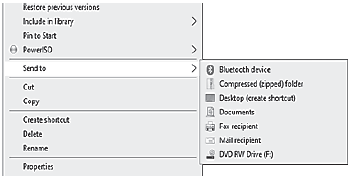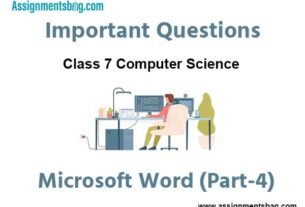Please refer to Windows Explorer Class 7 Computer Science Important Questions with solutions provided below. These questions and answers have been provided for Class 7 Computer Science based on the latest syllabus and examination guidelines issued by CBSE, NCERT, and KVS. Students should learn these problem solutions as it will help them to gain more marks in examinations. We have provided Important Questions for Class 7 Computer Science for all chapters in your book. These Board exam questions have been designed by expert teachers of Standard 7.
Class 7 Computer Science Important Questions Windows Explorer
Very Short Answer Type Questions:
Question: Write the name of any default library of window.
Ans: Documents Folder
Question: What do we call a folder inside another folder?
Ans: Subfolder
Question: Which option is used to make a duplicate of an item?
Ans: Copy and Paste
Question: Which window application is used for management of files?
Ans: Windows Explorer
Question: What is a method of opening windows explorer?
Ans: Window Key+ E
Short Answer Type Questions:
Question: How many panes are available in Window Explorer? Write their names?
Ans: There are two panes in Window Explorer which are mentioned below:
• Left Pane or Navigation Pane
• Right Pane
Question: Write the name of different parts of Window Explorer?
Ans: Following are the names of different parts of Windows Explorer:
1. Title Bar
2. Back and Forward Button
3. Address Bar
4. Search Box
5. Menu Bar
6. Toolbar
7. Status Bar

Question: Define File and Folder?
Ans: A file is the smallest unit to store data. To manage and organize files in the computer system, we use folders. Folders are also called Directories. A folder may contain other folders and files.
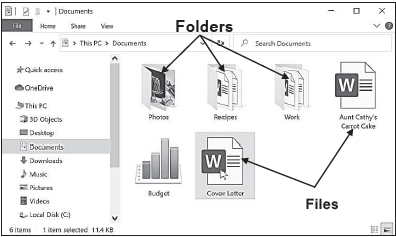
Long Answer Type Questions:
Question: Explain different views of Windows Explorer.
Ans: Windows Explorer provides different view to have a look on the items available in it. Following is the list of views available in Windows Explorer:
• Small, Medium, Large and Extra Larger Icons View
• Tiles Icons View
• List Icons View
• Detail Icons View
• Content Icons View

Question: Write about Screen Saver.
Ans: A Screen Saver is a software program. It gets activated when computer system is not used for a specified duration of time. A screensaver basically consists of animated images. Screensavers were originally designed to help prevent phosphorus coating of older monitors from being burned
Question: What are the options to customize the Desktop in Windows Environment?
Ans: With the help of Personalization dialog box in Windows Environment, we can customize the Desktop. It provides the following options to change the appearance of Desktop:
1. Themes: It provides a combination of pictures, colours, and sounds on our computer
2. Desktop Background: Desktop background primarily consists of wallpaper. A wallpaper can be a Background pattern or a picture which can be changed using this option.
3. Screen Saver: A screensaver basically consists of animated images. Screensavers were originally designed to help prevent phosphorus coating of older monitors from being burned.
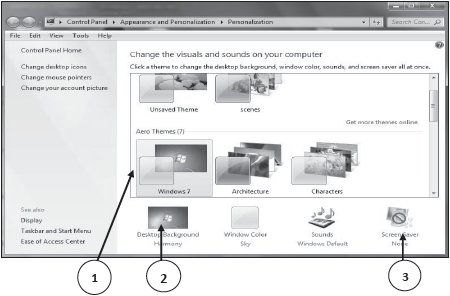
Question: What is Windows Explorer? Give different ways to open windows explorer.
Ans: Windows Explorer is also known as File Explorer. It is used to access or to work with files and folders that are available in our computer system. Following are some common methods to open window explorer:
• Press Windows + E keys together
• Window Key → All Programs → Accessories → Windows Explorer
• Press Window Key → Type Explorer in the search box
Question: How can we Copy items using ‘send to’ option?
Ans: “Send to” option is an easy way to send/copy one or more items to some new location. To use this option, perform the following steps:
1. Select the item that we want to copy
2. Right click on the item, it will show a shortcut/properties menu.
3. Click on the “Send to” option from this menu. Now a submenu will appear showing the different location for sending the selected items, click on the desired location.