Please refer to MS Excel Part-1 Class 9 Computer Science Important Questions with solutions provided below. These questions and answers have been provided for Class 9 Computer Science based on the latest syllabus and examination guidelines issued by CBSE, NCERT, and KVS. Students should learn these problem solutions as it will help them to gain more marks in examinations. We have provided Important Questions for Class 9 Computer Science for all chapters in your book. These Board exam questions have been designed by expert teachers of Standard 9.
Class 9 Computer Science Important Questions MS Excel Part-1
Short Answer Type Questions
Question: What is Sorting?
Ans: Arranging data in a sequence is called Sorting. Data can be arranged in ascending or descending order. To sort data in excel sheets, Home or Data tabs can be used. To arrange data in ascending order, we use and for arranging data in descending order we use option in Home or Data tabs.
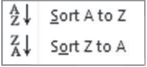
Question: What is Merge and Center?
Ans: Merge and center is also an important feature of MS Excel. Using this option, we can combine multiple cells to make a single cell and the data in the cells get center alignment. Consider the example shown in the figure. Merge and Center option is available in the Home tab.

Question: What are Filters?
Ans: In Excel, Filters are used to find some specific information from list. We can apply filters on different types of data in excel. We can apply filters on one or more columns. To filter the data, we can use either Home or Data tabs in excel. Icon for Filter option is displayed in the given figure.

Question: What is Conditional Formatting?
Ans: Conditional Formatting is a tool in MS Excel that applies formatting to cells based on some condition. Formatting on cells will be applied only when cell data matches with the criteria defined in conditional formatting. Conditional formatting option is available in the Home tab.
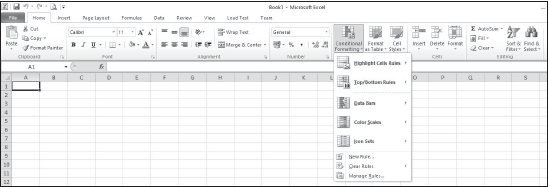
Question: Write the types of cell reference?
Ans: Cell reference is the cell address. It is used in formulas and functions for doing calculations on cell data. For example: in formula =A1+A2, A1 and A2 represents the references of cells. There are three different ways to use cell references in Excel:
• Absolute Reference (For Example: $A$1)
• Relative Reference (For Example: A1)
• Mixed Reference (For Example: A$1)
Long Answer Type Questions
Question: What is a Function? Write about the parts of a Function?
Ans: Functions are the predefined formulas. These formulas can be used for calculations in Excel sheets. To use a function, it has a specific order which is called the syntax of function. Each function begins with the symbol = in excel. Different parts of the function syntax are given below:
1. Equal to (=) sign
2. Name of the function. For example: SUM
3. Arguments in the brackets. For example: Cell Range
(A1:A10)
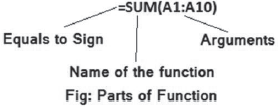
Question: What is a cell? How will you insert a new cell in your current worksheet?
Ans: A cell consists by the Intersection of rows and columns in excel. For example: A5 cell address consists by the intersection of column A and row 5. In the current worksheet, we can insert a new cell anywhere in the sheet. Following are the steps to insert a new cell in the worksheet:
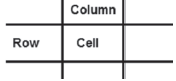
• Select the row or column where we want to insert a new cell
• Click on the Insert button of Cell group in Home tab
• Click on the Insert Cell option from the drop-down menu
• Select the desired option from the Insert dialog box
• In this way, a new cell gets inserted at the current location

Question: What is a Formula? Write the steps to create a formula in excel.
Ans: In excel, formulas are used to perform calculations on numerical data. Each formula in excel begins with equals to (=) sign. Cell address or values can be used in formulas for performing calculations. Standard operators (+, -, *, /, ^) can be used in formulas for performing different types of calculations. Following are the steps to insert a formula in the excel sheet:
1. Select the cell where we want the result of calculations
2. Type = sign and type the formula as required (For example: =A1+A2)
3. Press Enter key


