Please refer to Image Editing & File Conversion Tools Class 12 Computer Science Important Questions with solutions provided below. These questions and answers have been provided for Class 12 Computer science based on the latest syllabus and examination guidelines issued by CBSE, NCERT, and KVS. Students should learn these problem solutions as it will help them to gain more marks in examinations. We have provided Important Questions for Class 12 Computer Science for all chapters in your book. These Board exam questions have been designed by expert teachers of Standard 12.
Class 12 Computer Science Important Questions Image Editing & File Conversion Tools
Short Answer Type Questions:
Questions: How can a duplicate image be made?
Ans: Following are the steps to make a duplicate copy of image in GIMP:
1. Click on the Image menu.
2. Click on the Duplicate option
Duplicate copy of image can also be made using shortcut key CTRL + D.
Questions: Write two ways to open the picture.
Ans: Here’s how to open a pre-created image in GIMP:
1. Use File → Open
OR
Use the CTRL + O shortcut key
OR
Double click in the working area of GIMP’s main interface.
2. Open dialog box will appear. Select the image that we want to open and click on the Open button.
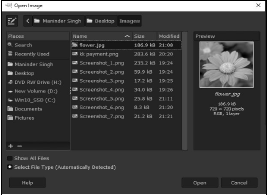
Questions: What is Image Editing?
Ans: The image editing process is also called image re-touching. It is a process by which we make required changes to the images stored in digital format. We often make these changes to make the pictures look better. While editing the image, we can perform various tasks on the image such as: enlarging or shrinking the image size, adjusting the brightness and contrast, crop, rotate, flip etc. For these tasks we use image editing software in the computer. For example: Photoshop, GIMP, etc.
Questions: What are masks?
Ans: Masking or mask means a new separate layer that is created to set the transparency of another layer. Using the mask layer, we can hide that part of the main layer that we want to edit. Therefore, the editing that will be done after applying the mask will be applied only on that part of the main layer which is defined by the mask. Using a mask does not damage the main layer.
Long Answer Type Questions:
Questions: What are Layers in GIMP?
Ans: Layers means Stack of Slides. Layers are groups of sheets that appear on top of each other. An image can be made up of more than one layer. The maximum number of layers depends on the memory available in the computer. Each layer can be edited separately from the rest of the layers. Layers are set on top of each other. The bottom layer is the background of the image. Layers can be easily set as foreground or behind other layers. Layers can also be grouped as needed. Layers are managed with the Layers Dialog Box. The Duplicate Layer Tool helps to create a duplicate copy of the active layer.
Questions: Write down the names of any 4 tools of GIMP and explain the usage.
Ans: Following is the description of 4 commonly used GIMP’s tools:
1. Eraser Tool: This tool is used to erase the area of the current layer. This tool can be activated by clicking on the Eraser icon at the Tool Box or by using SHIFT + E.
2. Text Tool: This tool is used to write text on pictures. Click on the Tools → Text command to use this tool or it can be activated by clicking on the A symbol in the Tool Box.
3. Move Tool: This tool is used to move selection (to change position), i.e. text, layers etc. Click on the Tools → Transform Tools → Move command to use this tool or click the Move Tools icon from the Tool Box.
4. Scale Tool: This tool is used to scale layers, objects, i.e. to change their size. Click on the Tools → Transform Tools → Scale option or SHIFT + S command to use this tool.
Questions: What are Image Properties in GIMP?
Ans: When editing an image, it is important to know the properties of that image. To view the properties of the image, we can click on Image → Properties or use the ALT + ENTER shortcut keys. Some of the important properties of Image are:
• Size in pixels
• Print size
• Resolution
• file name
• Location
• File size
• File type etc.

Questions: How to resize a picture in GIMP?
Ans: Sometimes we need to resize the image, i.e. increase or decrease the width or height of the image. Modifying these dimensions of the image is called resizing. The steps to resize the image are as follows:
1. Click on the Image menu.
2. Click on Scale Image.
3. The Scale Image dialog box opens. Change the Width and Height values as required.
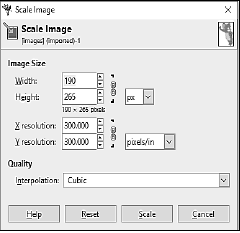
GIMP also allows us to set the measurement units such as px, percentage, centimeters, meteres, inches, feet etc.
Questions: How to create images for a website in GIMP?
Ans: GIMP software is commonly used to create images for web sites. The image used for the website should be small in size and high in quality. The following are the steps to create an image for a website in GIMP:
1. Open the image through the File → Open menu.
2. We don’t need an image alpha channel when we want to use an image for a website. We can remove the alpha channel by flattening the image.
3. Use the Image → Flatten Image option to flatten the image.
4. After flattening the image, export the image in PNG format (File → Export As).

